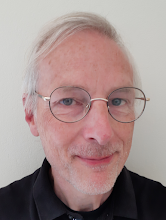What to collect before you install Software used:
- Oracle 10g XE Universal
- Repository Creation Utility 11.1.1.3.0
- Weblogic 10.3.3 + Coherence - Package Installer
- SOA Suite 11.1.1.2.0
- SOA Suite 11.1.1.3.0 (patch on 11.1.1.2.0 with BPM)
- JDeveloper 11.1.1.3.0
When it is not possible to connect JDeveloper to the internet for a check for update:
- soa-jdev-extension
- bpm-jdev-extension
Install the software according to the Quick Installation Guide for Oracle SOA Suite as can be found on the Documentation for Oracle SOA Suite page. On XP I did not need to configure anything out of the ordinary. You can install it in the order listed above. Do a typical install of the SOA Suite in a new Oracle home, e.g. named Oracle_SOA1 (the default). Right after that install the 11.1.1.3.0 patch the same way you installed 11.1.1.2.0.
BPM Domain
Create a domain for the BPM Server, using the config.cmd in the [ORACLE_HOME]\common\bin. On the Select Domain Source tab select:
- Oracle BPM Suite
- Oracle SOA Suite
- Oracle Enterprise Manager
- Oracle Business Activity Monitoring
- Oracle WSM Policy Manager
- Oracle JRF - 11.1.1.0
Call the domain e.g. bpmdomain. Use the Sun JDK, and configure the JDBC Component Schema according to the schemas created by the Repository Creation Utility.
On the Select Optional Configuration screen you now have the option to select a single server or managed server configuration. Due to restrictions in the way XP uses memory, choose the latter by NOT checking anything and just press Next. This will result in a separate admin and BPM server.
Once finished, locate the setSOADomainEnv.cmd file e.g. in the [ORACLE_HOME]\user_projects\domains\bpmdomain\bin\ folder. Change the memory settings as follows:
set DEFAULT_MEM_ARGS=-Xms512m -Xmx768m
I could not get it running with -Xmx1024. Do not set -Xms512m to 768, as that will result in both servers taking a minimum of 768 Mb, and also a significant longer start-up time.
JDeveloper
In JDeveloper create an application server connection to the admin server, pointing to the bpmdomain (in my case), and test the connection. All 9 tests should succeed.
To prevent a 502 error while deploying without any further information about what is going wrong, make sure you disabled the proxy settings in JDeveloper.