In this article I explain how to hide the actions in the drop-down in Workspace.
In some situations you may need to hide the actions that are shown in the Actions drop-down in Workspace.
One way to do so is by configuring the access that users with a specific Workspace role have for a specific task (not to be confused with a swim-lane role), by going to the task definition -> Access -> Actions. For example, if you want to disable that an assignee can acquire or reassign a task, you can uncheck the "Acquire" and "Reassign" check boxes in the "Assignees" column.
You can also uncheck the outcomes, for example like the "APPROVE" and "REJECT" actions in the picture above. However, this will make that the assignee cannot choose the outcomes at all, because then the buttons are not rendered either. When you uncheck all outcomes this will practically make that the assignee cannot execute the activity at all, which is probably not what you want. As a matter of fact, you will also not be able to commit the task using the updateTaskOutcome() operation on the TaskService, as you will get an error when tying to do so.
A more practical case for hiding the outcomes from the drop-down menu is where the user should not be able to chose them from there, but should be able to chose the actions using buttons on the screen. An example would be where you need to submit data through the form, because it has to update data in the database directly (instead of via a service call in the process). This you can do through the Configure option in the task definition.
When you check "Require payload review before approval" the user will not be able to chose any action from the drop down. However, the buttons will be available on the screen.
In some situations you may need to hide the actions that are shown in the Actions drop-down in Workspace.
One way to do so is by configuring the access that users with a specific Workspace role have for a specific task (not to be confused with a swim-lane role), by going to the task definition -> Access -> Actions. For example, if you want to disable that an assignee can acquire or reassign a task, you can uncheck the "Acquire" and "Reassign" check boxes in the "Assignees" column.
You can also uncheck the outcomes, for example like the "APPROVE" and "REJECT" actions in the picture above. However, this will make that the assignee cannot choose the outcomes at all, because then the buttons are not rendered either. When you uncheck all outcomes this will practically make that the assignee cannot execute the activity at all, which is probably not what you want. As a matter of fact, you will also not be able to commit the task using the updateTaskOutcome() operation on the TaskService, as you will get an error when tying to do so.
A more practical case for hiding the outcomes from the drop-down menu is where the user should not be able to chose them from there, but should be able to chose the actions using buttons on the screen. An example would be where you need to submit data through the form, because it has to update data in the database directly (instead of via a service call in the process). This you can do through the Configure option in the task definition.
When you check "Require payload review before approval" the user will not be able to chose any action from the drop down. However, the buttons will be available on the screen.





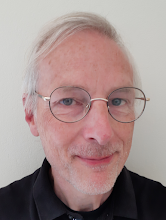
1 comment:
Actually if I want to totally disable the action drop down is it possible to do so?
Post a Comment